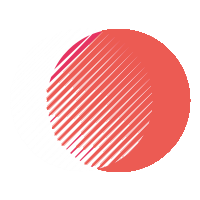Discover essential WordPress maintenance tips and secrets that most developers won’t tell you. Keep your site fast, secure, and performing at its best.
As a WordPress developer, I often hear stories from clients who were caught off guard by unexpected issues after their site was launched. Sure, they may have a shiny new WordPress website, but as time goes on, it requires constant attention and care. Unfortunately, many developers don’t fully explain the long-term maintenance that comes with it.
⚠️ 1. WordPress is Dynamic—Not Static
When you launch a WordPress site, the work doesn’t stop there. Many clients mistakenly assume that once their website is live, it’s good to go forever. Unfortunately, WordPress is dynamic, and it’s constantly evolving.
- WordPress Core Updates: These come regularly with new features, security patches, and bug fixes. But they can also introduce compatibility issues with plugins or themes.
- Plugin Updates: Each plugin you install is updated regularly to patch vulnerabilities or add new features. Skipping these updates can lead to site breakages or security risks.
- Theme Updates: Developers sometimes release updates for themes to improve functionality, performance, or compatibility with the latest WordPress core version. Missing these updates can cause your theme to break or malfunction.
The Fix:
Schedule regular updates and backups (at least once a month or as soon as a major release happens) to ensure everything runs smoothly.
🔒 2. Security Isn’t Just About Installing a Plugin
While security plugins (like Wordfence or Sucuri) can offer valuable protection, they are not a catch-all solution. WordPress sites are often targeted due to their popularity and open-source nature.
What most developers won’t tell you:
Many WordPress developers leave out crucial elements of website security, like:
- Proper file permissions (allowing only necessary access to your files)
- Strong user passwords and two-factor authentication (2FA) for admin access
- Secure hosting environments (shared hosting can be a security risk)
The Fix:
- Use a reliable, managed WordPress host that includes security measures like firewalls and malware scanning.
- Set up two-factor authentication (2FA) and regularly audit users who have admin access.
- Perform regular security scans and ensure you’ve configured SSL/HTTPS for encrypted connections.
💡 3. Performance Degradation Happens Over Time
As your WordPress site grows, performance can take a hit. It’s easy to assume that performance only matters at launch, but over time, the database accumulates unnecessary bloat from:
- Old revisions of posts and pages
- Unused themes, plugins, and media
- Overloaded databases and outdated queries
This can cause slower load times, especially if your site is running on shared or low-performance hosting.
The Fix:
- Database optimization: Use plugins like WP-Optimize or Advanced Database Cleaner to clean up your database periodically.
- Content delivery networks (CDNs): Offload static content to a CDN to improve load speeds.
- Caching: Use page caching, object caching, and browser caching to speed up page delivery.
🧑💻 4. Your Hosting Provider Can Make or Break You
Not all hosting environments are equal. A site hosted on shared hosting may work fine when it’s small, but as your traffic grows, the performance and security risks can skyrocket.
Here’s the kicker: Most developers don’t prioritize hosting in maintenance discussions. Cheap hosting may save you money initially, but it can result in downtime, slow performance, and security risks.
The Fix:
- Invest in managed WordPress hosting from providers like Kinsta, SiteGround, or WP Engine that are optimized for WordPress.
- Choose hosting that offers automated backups, caching, and scalability options.
- Consider hosting that includes SSL certificates, CDN integration, and security monitoring.
🧹 5. Content Overload Can Slow Your Site Down
As you add more posts, pages, and media to your WordPress site, you may unknowingly accumulate a massive content library that could eventually slow the site down.
Images that are too large or uncompressed can significantly impact your site’s load times. Similarly, unoptimized media files can fill up server space, leading to slower database queries.
The Fix:
- Use image compression tools like ShortPixel or Smush to optimize images before uploading them to WordPress.
- Regularly audit your media library for unused files and delete them.
- Utilize the WordPress Media Library to make sure that each image is correctly resized for the context in which it’s displayed.
🕒 6. SEO Maintenance Is Ongoing
Most developers focus on getting SEO settings configured during development, but SEO is a constant maintenance task. Search engines update their algorithms, and performance (like Core Web Vitals) becomes an increasingly important ranking factor.
- Changes in Google’s algorithms, especially those related to mobile performance and speed, can affect your SEO rankings.
- Broken internal links or outdated content can also impact your SEO.
The Fix:
- Use SEO plugins like Yoast SEO or RankMath to monitor SEO health.
- Regularly check your site’s performance via Google Search Console and update your content to keep it fresh and relevant.
- Perform periodic link audits to ensure you don’t have broken links on your site.
🧑🔧 7. The Importance of Backups
How many times have you heard, “I’ll back it up later”? Then disaster strikes, and you’re left scrambling.
WordPress sites, just like any other software, are prone to crashing or getting hacked. Without regular backups, all your hard work could be wiped out in an instant.
The Fix:
- Use a reliable backup plugin like UpdraftPlus, BackupBuddy, or VaultPress to schedule automated backups (daily or weekly).
- Store backups off-site in cloud storage (e.g., Google Drive, Dropbox, or Amazon S3).
🔄 8. Revisions and Rollbacks Are Not Always Clean
WordPress automatically saves revisions of posts and pages as you edit them, and while this is useful for keeping track of changes, it can also result in bloated database tables over time.
Additionally, rolling back to a previous version can sometimes cause compatibility issues between your content and the plugins or themes you’re using.
The Fix:
- Periodically clean up post revisions with plugins like WP-Optimize.
- Test rollbacks and use staging environments to ensure compatibility with other site components.
🏁 Final Thoughts
WordPress maintenance is not just about managing updates or installing security plugins; it’s an ongoing, comprehensive process that ensures your site stays fast, secure, and optimized. Neglecting these aspects can lead to performance degradation, security vulnerabilities, and a poor user experience over time.
So, whether you’re a developer or a site owner, understanding the full scope of WordPress maintenance is essential. If you aren’t handling these tasks, your WordPress site may end up in a worse state than when you first launched it.
Want to ensure your WordPress site stays in top shape? Schedule a monthly review or hire a professional to manage your website’s long-term health.